Duane Mitchell
Neuroscience and Website Design
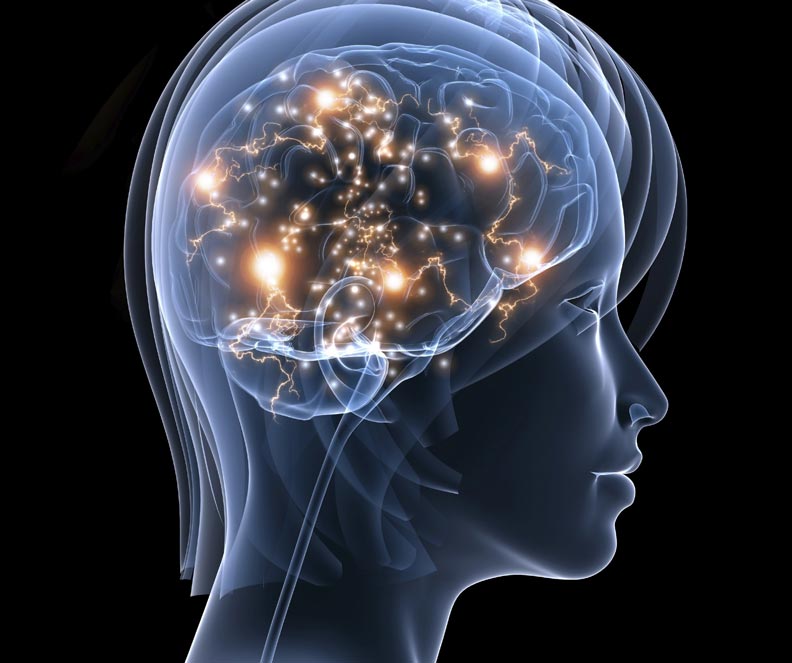
Neuroscience and Website Design
Neuroscience is changing how websites should be designed in very powerful ways. Tom Shapiro of Stratabeat, Inc. makes a presentation at a WordPress Boston Meetup. This 45 minute presentation is fascinating and is an excellent introduction to this approach to website design. It's well worth the time and you'll come away with a lot of good information.
Backups & Fault Tolerance: A Rough Overview
 Backups & Fault Tolerance: A Rough Overview
Backups & Fault Tolerance: A Rough Overview
 Backup & Fault Tolerance
Backup & Fault Tolerance
First a rough definition of backup and fault tolerance. Fault tolerance is an immediate solution to a failure. Backups require a restore process that may take a fair amount of time. An example of fault tolerance is a mirrored hard drive on a server. If one drive fails the server continues to perform on the second hard drive. Another example of fault tolerance is having a fail over system. This is where if one server fails a second identical server immediately takes over. A backup is a software process of, roughly, copying files from a machine onto media of some sort on a scheduled basis.
CLI - Permissions - Macintosh
Key concepts and commands for managing permission on a Macintosh in the CLI interface.
- ls -alh; to list a directory.
- d or "-" indicates directory or file respectively.
- rwx; first the owner, then group, then world's permissions.
- "+" or "@" indicates ACL's or extended attributes respectively.
- ls -e; view the ACL's of an item.
- chown; change ownership. To change the owner and group associated with a file or folder.
- sudo chown user:group path/to/item
- chmod; change permissions. Two ways of notating this command.
- u for owner, g for group, o for everyone.
- ug=rwx,o=r yields read, write, execute for owner and group but read-only for everyone.
- octal notation: 0 for no access, 1 for execute only, 2 for write-only, 4 for read-only.
- 777=control for everyone.
- 755=control for owner, read-write for group and everyone.
- 644=read-write for owner, read-only for group and everyone.
- 444=read-only for all.
- 440=read-only for owner and group, nothing for everyone. This is very secure and is still useful.
- t; as the last item in the permissions list a "t" means the "sticky bit" is set. The "sticky bit" is applied to a folder and it means that only the owner of the item inside can delete it.
- chmod +t path/to/item
- chmod -R +t path/to/folder, to add sticky bit to all items inside.
- chmod -t path/to/item, to remove sticky bit.
- chmod -R-t path/to/folder, to remove the sticky bit from the folder and contents.
- Locked files cannot be changed even with sudo. Use the chflags to check the lock flag.
- ls -lO path/to/item, that is a cap "o", will show the "uchg" in the item listing.
- sudo chflags nouchg path/to/item to remove the lock.
- sudo chmod -N path/to/item; to clear ACLs from an item.
- sudo /usr/libexec/repair_packages --list-standard-pkg; will list all items that repair permissions will work on. Repair permissions does not work on anything else including user data, applications, etc.
CLI - General - Macintosh
Useful command line tools for Macintosh OS X.
- ls -alh; Lists a directory with a: all and that includes invisibles, l: long listing, h: human readable.
- pwd; Print working directory, the directory you are in.
- cd; Change directory, cd / takes you to the root, cd .. takes you up one directory, can also use a full path or drag a directory/file onto the Terminal window.
- . (one dot); executes the command in the current location.
- .. (two dots); goes up one level or results in a cp or mv occurring in the above directory.
- * (asterisk); executes the command on everything in the directory it's pointing to.
- tab; auto completes command and files or folders in a directory.
- cat; opens a text file for reading, can be used to append a text file to the end of another using the >> redirect.
- mkdir; maked a directory at the current location, -p switch will also create the intermediate folders if they don't already exist.
- cp; will copy items from one location to another resulting in the items being in both places.
- mv; will move items from one location to another resulting in the items being only in the place to which they are moved.
- rm; removes the items listed. They are deleted immediately without confirmation.
- rmdir; deletes a folder but it must be empty.
- rm and rmdir with -R; this will delete items recursively in a folder.
- which; followed by a list of commands will tell you which directory they are in, usually bin or sbin.
- sudo; super user temporarily.
- su; substitute user to some other user;
How to clear your DNS cache
How to clear your DNS cache
The following methods allow you to remove old and inaccurate DNS information that may result in 404 errors.
Windows® XP, 2000, or Vista®
- Click the Start button.
- On the Start menu, click Run....
- If you do not see the Run command in Vista, enter "run" in the Search bar.
- Type the following in the Run text box: ipconfig /flushdns
MacOS® 10.7
- Click Applications.
- Click Utilities.
- Double-click the Terminal application.
- Type the following: sudo killall -HUP mDNSResponder
ALERT! Warning: To run this command, you will need to know the computer's Admin account password.
MacOS® 10.5 and 10.6
- Click Applications.
- Click Utilities.
- Double-click the Terminal application.
- Type the following: dscacheutil -flushcache
WordPress Backup and Migration - Manual Method
These are the procedures for a manual backup of the files and databases that make up a WordPress site. Backup, restore, and migration is done through the cPanel's File Manager. Login there and proceed with the steps below.
You may want to login to the WordPress admin page to check on whether there are any updates or not. If so decide whether to update before or after backup. The safest choice is to do so after the backup in case there is a compatibility issue.
Backup Procedure
- Create a folder on your local machine with the name format of: YYYYMMDD-HHMMSS_domain.
- If the wp-config.php is outside the public_html folder as is often the case as a security measure then move it back in Or download it and include it at the top level of the archive folder.
- Make a .zip of the public_html folder and download.
- Export the MySQL database using PHPMySQL. If asked for a username and password use the one's assigned to the database, not the cPanel or WordPress admin.
- Put the .zip and the MySQL export into the above folder.
- Add in the searchreplacedb.zip.
- Compress this folder for archival.
Restore and Migration Procedure
- Decompress the public_html.zip and move into place.
- Deactivate the .htaccess file by renaming it temporarily. This will disable any hard coded security related directives.
- Create the new database and import the data.
- If the URL/domain name does not change in the move then simply copy everthing into place.
- If the URL/domain name does change then must run the searchreplacedb.php script to update the database. Get the script here: http://www.interconnectit.com/products/search-and-replace-for-wordpress-databases/
- Run the script and it will ask for the DB name, User ID, and Password. You can enter new data or existing data. This will be written into the wp-config.php file.
- If there is a domain name change as when working on a local server vs. hosted server you will need to do a search and replace against the database. "http://www.olddomain.com" replaced with "http://www.newdomain.com".
- Check the wp-config.php file to make sure the new database settings for user and password are correct.
- Move the wp-config.php file back outside the public_htme folder if that is where it needs to go.
Basic SEO For Small To Medium Size Business
Basic SEO for Small to Medium Size Business

Search Engine Optimization (SEO) is a necessary component to any website strategy. To maintain a strong internet marketing presence and reach your market you need to give some attention to SEO. The dilemma as a small to medium size business is do you really want to learn this? And if you learn it do you really have the time to put into it? There are plenty of appealing offers out there for SEO services and how do you know what’s good and what’s not? The good news is that Google is levelling the playing field for the small to medium size business owner in many industries. This article will cover just the basics.
The first place to begin is with Google, follow their rules and you’ll do well. So what do they tell us to do? For starters here’s three basic concepts:
- Google wants its users to find what they want.
- Google wants your website to be found if it’s a good match for the user doing the search.
- Google wants to eliminate any site if it attempts to game its ranking algorithm.
Is Your Website Unfinished?
Your Website...Needs Updating or Never Really Completed?

We get a lot of inquiries from small to medium size business owners who took on the task of building their own website. If you can't seem to finish it 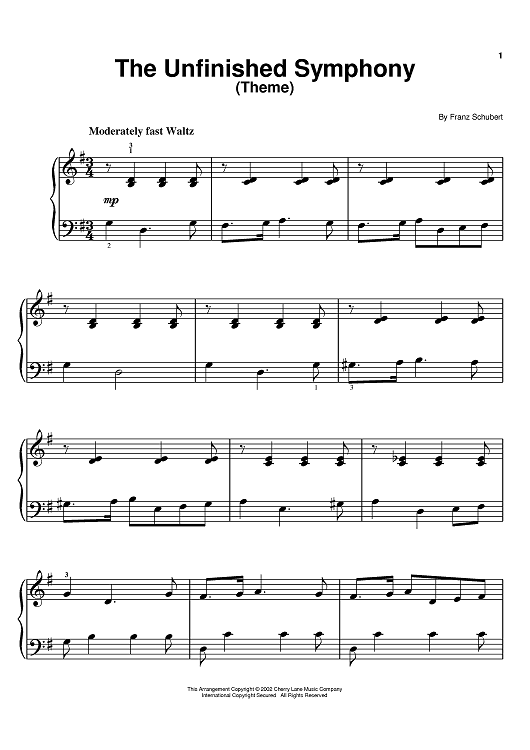 then you are not alone. Building any website is a lot of work, espeically if it's something you're not familiar with.
then you are not alone. Building any website is a lot of work, espeically if it's something you're not familiar with.
If you bought into a template based, instant website, or overnight website system then you probably made the wrong choice. We'll review it for you but it's most likely there's no point in putting more money into it. If you chose either one of the WordPress, Joomla, or Drupal content management systems then we're a good fit. We can help.
If you site is incomplete in anyway we will get it finished. Whether it is design features, new functionality, or backend utilities such as SEO, server optimization, backups, etc.
Welcome to Our Blog
Welcome to Our Blog

With the updating of our website we're launching a new blog as well. It is our intent to make each blog posting an informative article on a subject of interest. The internet is changing to bring more and different technologies together, often on a hand held device. So we have a lot of potential topics to choose from and dive into. Here's an informal and incomplete list of what you might expect to read about.
- Content Management Systems. What's new, what's hot, what's not. Both old and new plug-ins and add-ons will also be discussed.
- SEO. This topic is ever changing and is where the money is...for you.
- Hosting. Think cheapest is best? Then we're probably not a good match. If you're open-minded we'll educate you as to why.
- Site updating and maintenance.
- Accessing data with mobile devices.
- Email campaigns with PHPList and MailChimp.
- Document management solutions.
- Digital asset management solutons.
- Moodle the online learning application.
We'll provide links to all our articles and as well as links to useful tools, tips, and informative websites.

